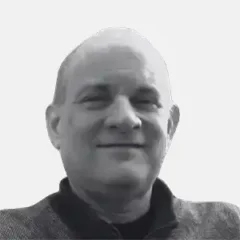Updated: July 23, 2020 (April 23, 2018)
Charts & IllustrationsSnapshot Debugging in Visual Studio
Snapshot debugging allows production-deployed Azure Web Apps to be debugged within Visual Studio (VS) without interrupting user sessions. A developer can set a “snappoint” in the source code of an Azure Web App in the VS editor similar to the way a breakpoint is set when debugging code (by clicking in the left vertical gutter in the editor as shown in the screen shots here). Rather than suspending a running application as a breakpoint does, a snappoint creates a copy (a “snapshot”) of the application session on Azure, including the call stack and variable values. Snapshots can be accessed within VS for debugging.
Snapshots available on Azure are displayed in the VS Diagnostic Tools window (top right). Opening a snapshot displays the source code where the snappoint was hit (source code symbols must be available locally or deployed with the Web App on Azure). Debugging tools such as the Watch window (top screen shot, lower left), which allows the developer to explore variable values, and the Call Stack window (top screen shot, lower right), which shows the function calls that led to the snappoint, are available in the snapshot debug session. However, code cannot be stepped beyond the snappoint.
Atlas Members have full access
Get access to this and thousands of other unbiased analyses, roadmaps, decision kits, infographics, reference guides, and more, all included with membership. Comprehensive access to the most in-depth and unbiased expertise for Microsoft enterprise decision-making is waiting.
Membership OptionsAlready have an account? Login Now