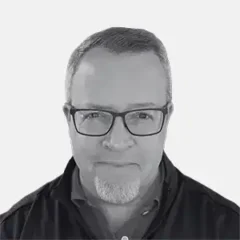Updated: July 9, 2023 (July 9, 2023)
SidebarTeams Apps Offer Extension and Integration
Teams apps expose their functionality in different places within the Teams client, depending on their capabilities and how users are meant to use them. All Teams apps provide at least one, and often several, of these ways to interact, sometimes referred to as the “context” of the app. These contexts include the following:
Tabs
Tabs are one of the most common ways for an app to provide information. They are visible as part of a team channel or chat and are intended to provide common resources for all members. Tabs can be added to the top of the channel or chat and provide a view, usually simplified, into the app content. Common uses include shared notes, file libraries, project dashboards, SharePoint sites, or Web content.
Personal View
Teams apps that provide user-specific information or a customized interface offer what is called a personal view. Teams apps offering a personal view usually have their own icons that are displayed along the left navigation bar of the main Teams client window, which will open the app view in the main Teams window. These icons can be pinned to the navigation bar and reordered for easy access, and some can be “popped out” into their own window. “Shifts,” a time and schedule management app for first-line workers, is an example of a Teams app that provides a personal view.
Atlas Members have full access
Get access to this and thousands of other unbiased analyses, roadmaps, decision kits, infographics, reference guides, and more, all included with membership. Comprehensive access to the most in-depth and unbiased expertise for Microsoft enterprise decision-making is waiting.
Membership OptionsAlready have an account? Login Now