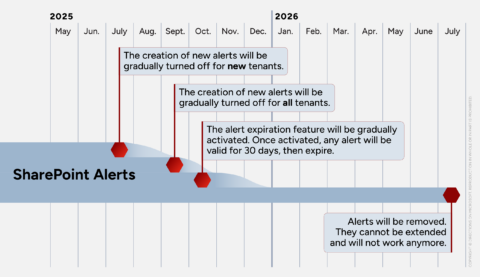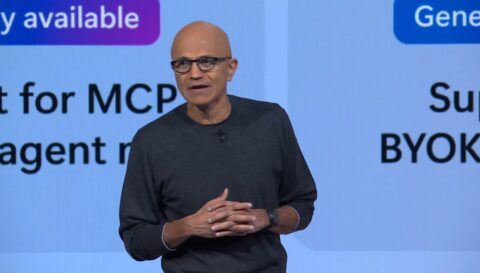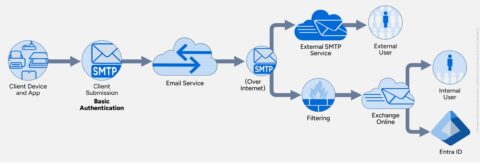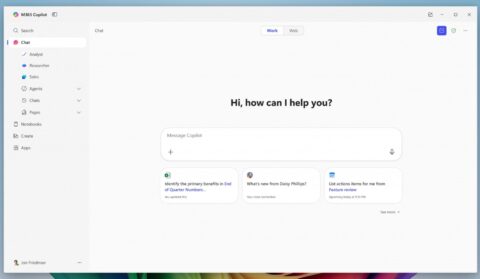July 14, 2025
BlogSearching for Answers About M365 Copilot Search

After much hype, Microsoft 365 (M365) Copilot Search is rolling out. Part of the set of M365 Copilot Wave 2 spring release announcements, M365 Copilot Search will be available to M365 Copilot licensees by August 2025.
M365 Copilot Search is optimized to find specific content items and can do it without knowing precise terms or keywords. It’s the next evolution of a universal search tool Microsoft has been trying to land since 2017 to span across SharePoint, Office apps, email and more, intending to keep users in their flow.
M365 Copilot Search extends the M365 Copilot product to provide contextual results to people writing natural language queries while respecting the security boundaries of their organizations. This is potentially an improvement over the current Microsoft Search feature found in the top bar of SharePoint and the Office apps, which is more reliant on traditional keyword searches and can produce unsatisfactory results. Unlike M365 Copilot though, it does not leverage Bing search.
How M365 Copilot Search Works
M365 Copilot connects to content in your organization through the Microsoft Graph and uses semantic indexing to map relationships and contextual information to locate relevant files for you. As a result, you don’t necessarily have to recall the exact title of that document you worked on to search for it with M365 Copilot Search as long as you can recall something relevant about the document or even who worked on it with you.
At least to start, M365 Copilot Search will be available through the M365 app and website only to M365 Copilot-licensed users, making it unlikely it will replace Microsoft Search for the time being. Its home page can almost act as a personalized dashboard (distantly related to SharePoint’s MySite concept) which some people may find useful as a starting point for their days.
Aside from the Search box, M365 Copilot Search has two core sections loaded with content relevant to you: Recommended and Quick access.
The Recommended section reflects recent documents with which you engaged as determined by M365 Copilot Search using a combination of Microsoft Graph, M365 Copilot and user context to determine what shows. Each recommendation includes a couple of pre-defined prompts intended to help you work with the content. There seems to be a fixed number of these prompts, and you might find their value, like Summarize recent changes and List key points, subjective based on the file. Clicking on one of the prompts will take you to M365 Copilot Chat.
Quick Access categorizes your content into three self-described tabs: Recent, Shared and Favorites. M365 Copilot Search allows you to filter on not only the typical Office and PDF file types, but also Copilot chats, notebooks, pages and creator, for a current total of 20 file types. All three tabs indicate when you last interacted with the file and can indicate your action.
I’m not convinced how helpful these actions are yet. Some actions like “You frequently edit this” and “You recently opened this” aren’t particularly useful to me since I know what I’m working on, but actions indicating who shared or sent a file might be. Inspired by the “Who can see this?” feature discussed below, I’d like to see this space also used to indicate a file’s sharing risks, including Anyone links, Everyone Except External Users and external (guest) users. Oversharing is a critical problem in many organizations and specifically when using M365 Copilot so this enhancement could help fix it.
Another AI enhanced feature in Quick Access is file summaries. Hovering over a file list in Quick Access will pop up a dialog that generates a synopsis of its content, so you don’t have to open the file to check what it contains. It may take a few seconds to generate it based on the file, and right now it seems to support mostly the Office file types. Hopefully, these summaries will include Teams meetings and invites soon. It’s interesting that this feature isn’t available in the Recommended section or in search results, or at least not yet.
A Potentially Powerful Tool… But Is It Powerful Enough?
Speaking of search results, the search results can be filtered and sorted like regular search engines and have nine default enterprise search verticals (filters), like Files, Sites and People. M365 Copilot Search can use OCR to find text in images as well as look into transcripts of videos and meetings, and inside Power BI reports. An intriguing feature on the context menu is “Who can see this?”. “Who can see this?” opens a convenient Manage Access dialog box which displays the People, Groups and Links associated with that particular file. Given the risks of oversharing in the age of Copilot, this can be a really useful feature and I’m a little surprised it’s not available on the Recommended or Quick access context menus also.
M365 Copilot Search blends traditional search with AI chat, appearing to offer a potentially powerful productivity tool for users managing an ever-increasing volume of content. Like M365 Copilot, users will likely have to spend some time learning how to write their search prompts to get the most out of their queries. Since Copilot Search relies on organizational data, users are required to have a M365 Copilot license. While this capability may be valuable, it alone may not be compelling enough for most organizations to bite.